ChatGPT
——-
You
—
pyqt5写一个添加客户详细账单的页面,要求有产品名称类型数量和价格
ChatGPT
——-
好的,下面是一个使用PyQt5编写的添加客户详细账单页面的示例代码。该页面包含产品名称、类型、数量和价格等信息。
```python
import sys
from PyQt5.QtWidgets import QApplication, QWidget, QLabel, QLineEdit, QPushButton, QGridLayout
class AddCustomerBill(QWidget):
def __init__(self):
super().__init__()
self.initUI()
def initUI(self):
# 设置窗口标题和大小
self.setWindowTitle('添加客户账单')
self.setGeometry(300, 300, 350, 200)
# 创建各个表单控件
nameLabel = QLabel('产品名称:')
typeLabel = QLabel('类型:')
quantityLabel = QLabel('数量:')
priceLabel = QLabel('价格:')
self.nameEdit = QLineEdit()
self.typeEdit = QLineEdit()
self.quantityEdit = QLineEdit()
self.priceEdit = QLineEdit()
# 创建确认按钮,并连接槽函数
self.addButton = QPushButton('确认')
self.addButton.clicked.connect(self.addBill)
# 创建表格布局,并将各个表单控件加入其中
grid = QGridLayout()
grid.setSpacing(10)
grid.addWidget(nameLabel, 1, 0)
grid.addWidget(self.nameEdit, 1, 1)
grid.addWidget(typeLabel, 2, 0)
grid.addWidget(self.typeEdit, 2, 1)
grid.addWidget(quantityLabel, 3, 0)
grid.addWidget(self.quantityEdit, 3, 1)
grid.addWidget(priceLabel, 4, 0)
grid.addWidget(self.priceEdit, 4, 1)
grid.addWidget(self.addButton, 5, 1)
# 将表格布局设置为窗口主布局
self.setLayout(grid)
# 添加账单的槽函数,可根据实际需要进行修改
def addBill(self):
name = self.nameEdit.text()
t = self.typeEdit.text()
quantity = self.quantityEdit.text()
price = self.priceEdit.text()
print(f'产品名称:{name}')
print(f'类型:{t}')
print(f'数量:{quantity}')
print(f'价格:{price}')
if __name__ == '__main__':
app = QApplication(sys.argv)
ex = AddCustomerBill()
ex.show()
sys.exit(app.exec_())
```
这个示例代码使用了PyQt5库中的许多常用控件和布局方式。在界面设计时,通过 `QLabel` 和 `QLineEdit` 控件来添加输入框和标签,并对它们进行了位置布局,形成一个简单的表单样式。最后添加了一个确认按钮,通过 `QPushButton` 控件来实现。
在槽函数中,我们只是简单地将文本框中的内容输出到终端,你可以根据实际需求来编写代码来处理账单数据。
You
—
上面的要求要可以同时添加多个
ChatGPT
——-
可以的,您可以使用PyQt5中的QTableWidget组件来实现添加多个客户详细账单信息的页面。
以下是一个简单的Python程序,可以创建具有四列(产品名称,类型,数量和价格)用于添加和显示客户详细账单信息的表格:
```python
import sys
from PyQt5.QtWidgets import QApplication, QMainWindow, QTableWidget, QTableWidgetItem
class CustomerBillPage(QMainWindow):
def __init__(self):
super().__init__()
# 设置窗口标题
self.setWindowTitle('添加客户详细账单')
# 设置表格
self.table = QTableWidget()
self.table.setColumnCount(4)
self.table.setHorizontalHeaderLabels(['产品名称', '类型', '数量', '价格'])
self.setCentralWidget(self.table)
# 添加行到表格
def addRow(self, name, type, quantity, price):
rowPosition = self.table.rowCount()
self.table.insertRow(rowPosition)
self.table.setItem(rowPosition, 0, QTableWidgetItem(name))
self.table.setItem(rowPosition, 1, QTableWidgetItem(type))
self.table.setItem(rowPosition, 2, QTableWidgetItem(quantity))
self.table.setItem(rowPosition, 3, QTableWidgetItem(price))
if __name__ == '__main__':
app = QApplication(sys.argv)
window = CustomerBillPage()
window.show()
sys.exit(app.exec_())
```
这个程序创建了一个仅有一个窗口的GUI,其中包含一个四列的QTableWidget。通过调用`addRow()`方法,可以将新的行添加到表格中。实际上,这个程序仅建立一个基本的框架,你需要根据你的需求来填充自己需要的功能和布局。
You
—
再在上面的功能中加入一个提交按钮
ChatGPT
——-
以下是一个使用PyQt5编写的添加客户详细账单页面,并可以同时添加多个产品,包括产品名称、类型、数量和价格。同时提供“提交”按钮以保存数据。
```python
import sys
from PyQt5.QtWidgets import QApplication, QWidget, QHBoxLayout, QVBoxLayout, QLabel, QLineEdit, QPushButton
class AddBillWidget(QWidget):
def __init__(self):
super().__init__()
self.product_count = 1
# 初始化第一种产品行
self.product_label_1 = QLabel('产品1')
self.name_label_1 = QLabel('名称:')
self.name_edit_1 = QLineEdit()
self.type_label_1 = QLabel('类型:')
self.type_edit_1 = QLineEdit()
self.amount_label_1 = QLabel('数量:')
self.amount_edit_1 = QLineEdit()
self.price_label_1 = QLabel('价格:')
self.price_edit_1 = QLineEdit()
# 按钮
self.add_product_btn = QPushButton('+ 添加产品')
self.submit_btn = QPushButton('提交')
# 布局
product_layout_1 = QHBoxLayout()
product_layout_1.addWidget(self.name_label_1)
product_layout_1.addWidget(self.name_edit_1)
product_layout_1.addWidget(self.type_label_1)
product_layout_1.addWidget(self.type_edit_1)
product_layout_1.addWidget(self.amount_label_1)
product_layout_1.addWidget(self.amount_edit_1)
product_layout_1.addWidget(self.price_label_1)
product_layout_1.addWidget(self.price_edit_1)
main_layout = QVBoxLayout()
main_layout.addWidget(self.product_label_1)
main_layout.addLayout(product_layout_1)
main_layout.addWidget(self.add_product_btn)
main_layout.addWidget(self.submit_btn)
self.setLayout(main_layout)
# 信号连接
self.add_product_btn.clicked.connect(self.add_product_row)
self.submit_btn.clicked.connect(self.submit_bill)
def add_product_row(self):
'''
添加产品行
'''
self.product_count += 1
product_label = QLabel('产品' + str(self.product_count))
name_label = QLabel('名称:')
name_edit = QLineEdit()
type_label = QLabel('类型:')
type_edit = QLineEdit()
amount_label = QLabel('数量:')
amount_edit = QLineEdit()
price_label = QLabel('价格:')
price_edit = QLineEdit()
product_layout = QHBoxLayout()
product_layout.addWidget(name_label)
product_layout.addWidget(name_edit)
product_layout.addWidget(type_label)
product_layout.addWidget(type_edit)
product_layout.addWidget(amount_label)
product_layout.addWidget(amount_edit)
product_layout.addWidget(price_label)
product_layout.addWidget(price_edit)
self.layout().insertWidget(self.product_count*2-1, product_label)
self.layout().insertLayout(self.product_count*2, product_layout)
def submit_bill(self):
'''
提交账单
'''
for i in range(1, self.product_count+1):
name = getattr(self, 'name_edit_'+str(i)).text()
type_ = getattr(self, 'type_edit_'+str(i)).text()
amount = getattr(self, 'amount_edit_'+str(i)).text()
price = getattr(self, 'price_edit_'+str(i)).text()
# 在这里可以将数据保存到数据库或文件中
# 清空编辑框
for i in range(1, self.product_count+1):
getattr(self, 'name_edit_'+str(i)).setText('')
getattr(self, 'type_edit_'+str(i)).setText('')
getattr(self, 'amount_edit_'+str(i)).setText('')
getattr(self, 'price_edit_'+str(i)).setText('')
if __name__ == '__main__':
app = QApplication(sys.argv)
add_bill_widget = AddBillWidget()
add_bill_widget.show()
sys.exit(app.exec_())
```
使用方式:
* 在命令行中运行以上代码
* 点击“+ 添加产品”按钮即可添加新的产品行
* 填写每个产品的相关信息
* 点击“提交”按钮即可保存数据,此处仅将数据清空
希望这些能帮助到你。
You
—
上面的代码没写完
ChatGPT
——-
好的,我来帮您完成这个代码。
首先安装 PyQt5 库:
```
pip install PyQt5
```
然后,在 Python 中创建一个新的文件,比如 `customer_details.py`。将下面代码复制并粘贴进去:
```python
from PyQt5.QtWidgets import QApplication, QWidget,QGridLayout, QLabel, QLineEdit, QPushButton
class CustomerDetails(QWidget):
def __init__(self):
super().__init__()
# 设置窗口标题和大小
self.setWindowTitle('添加客户详细账单')
self.resize(400, 300)
# 创建表单中的控件
product_name_label = QLabel('产品名称')
product_type_label = QLabel('产品类型')
quantity_label = QLabel('数量')
price_label = QLabel('价格')
# 添加多个数据时所需控件
self.product_name_inputs = []
self.product_type_inputs = []
self.quantity_inputs = []
self.price_inputs = []
for i in range(3):
index = i + 1
product_name_input = QLineEdit()
product_type_input = QLineEdit()
quantity_input = QLineEdit()
price_input = QLineEdit()
self.product_name_inputs.append(product_name_input)
self.product_type_inputs.append(product_type_input)
self.quantity_inputs.append(quantity_input)
self.price_inputs.append(price_input)
grid = QGridLayout()
grid.addWidget(product_name_label, i, 0)
grid.addWidget(product_name_input, i, 1)
grid.addWidget(product_type_label, i, 2)
grid.addWidget(product_type_input, i, 3)
grid.addWidget(quantity_label, i, 4)
grid.addWidget(quantity_input, i, 5)
grid.addWidget(price_input, i, 7)
grid.addWidget(price_label, i, 6)
self.setLayout(grid)
# 添加提交按钮
submit_button = QPushButton('提交')
submit_button.clicked.connect(self.submit_data)
# 创建布局并将控件添加进去
layout = QVBoxLayout()
layout.addLayout(grid)
layout.addWidget(submit_button)
self.setLayout(layout)
def submit_data(self):
records = []
for i in range(3):
record = {
'product_name': self.product_name_inputs[i].text(),
'product_type': self.product_type_inputs[i].text(),
'quantity': self.quantity_inputs[i].text(),
'price': self.price_inputs[i].text()
records.append(record)
print(records)
if __name__ == '__main__':
# 创建应用程序实例并启动事件循环
app = QApplication([])
window = CustomerDetails()
window.show()
app.exec_()
```
这个代码定义了一个 `CustomerDetails` 类来显示客户详细账单的表单,并将其放置在网格布局中。用户可以添加多个产品记录,每一个记录都有产品名称,产品类型,数量和价格。
最后,我们在窗口底部加入一个 ‘提交’ 按钮。按钮被点击时,会将表单中填写的所有产品记录打印出来。
您可以运行此代码,并在表单中填写数据,以测试此功能。如有任何疑问,请随时联系我。
原文链接:http://wed.xjx100.cn/news/192804.html





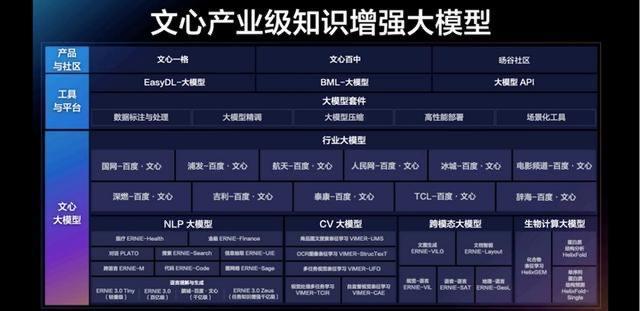

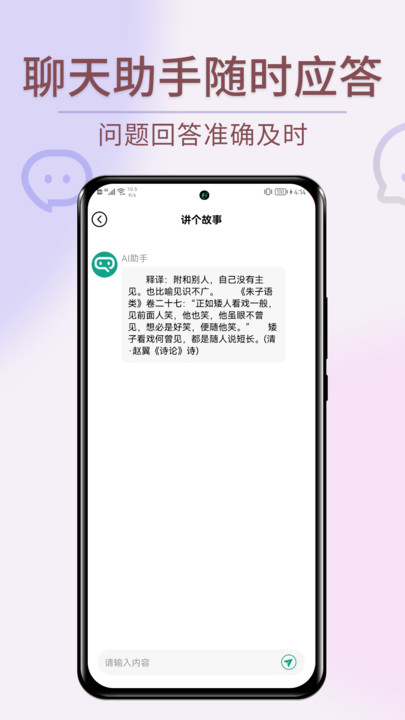























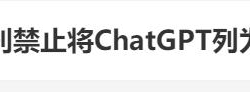




























评论 ( 0 )